Rockwell Tools 1783-MS10T User Manual
Browse online or download User Manual for Network switches Rockwell Tools 1783-MS10T. Rockwell Tools 1783-MS10T User's Manual
- Page / 92
- Table of contents
- BOOKMARKS



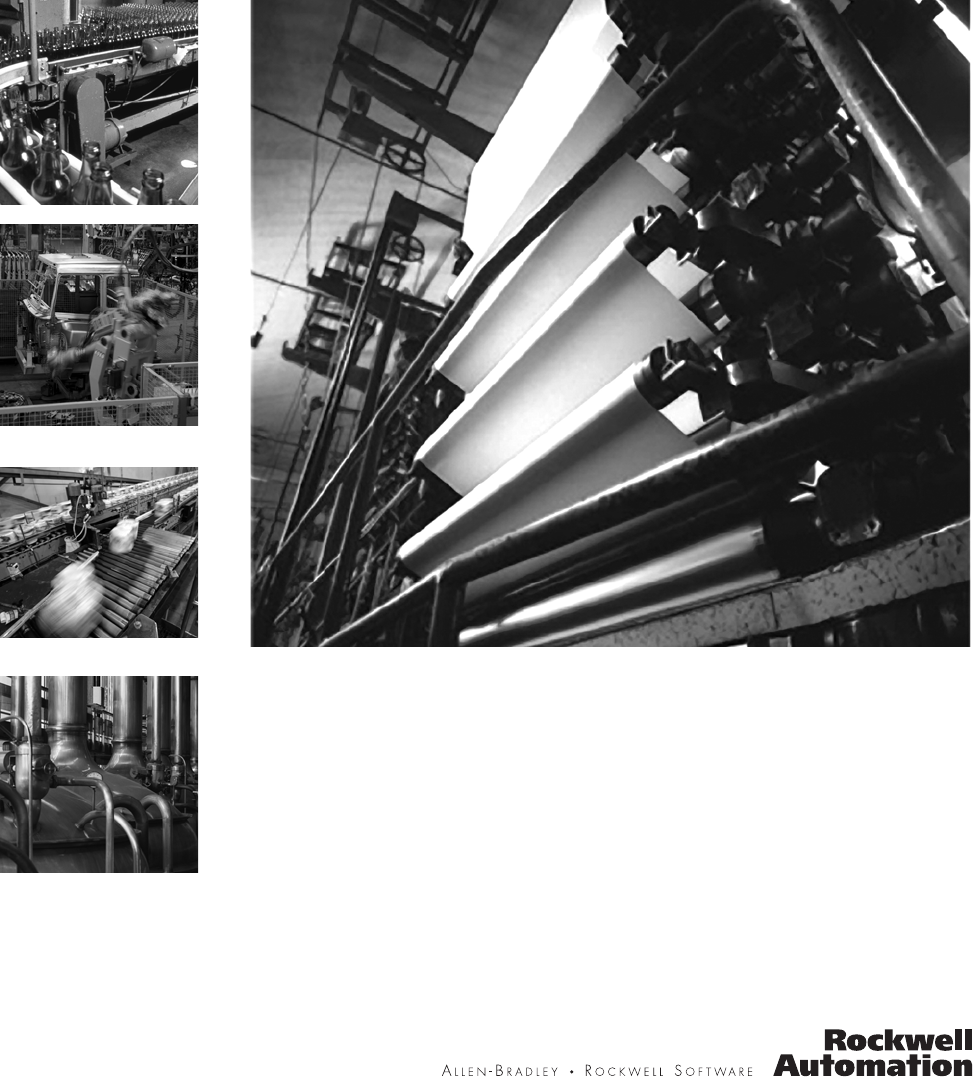
- Stratix 8000 Ethernet 1
- Managed Switches 1
- Important User Information 2
- About This Publication 3
- Who Should Use This 3
- Publication 3
- Additional Resources 4
- Table of Contents 5
- Chapter 3 6
- Troubleshoot the Switch 6
- Chapter 4 6
- Cable and Connectors 6
- About the Switches 8
- Chapter 1 9
- (side cover removed) 10
- Power and Relay Connector 11
- Console Port 12
- Dual-Purpose Uplink Ports 12
- 10/100 Ports 13
- 100BASE-FX Ports 13
- Rear Panel 13
- Auto-MDIX Feature 14
- Status Indicators 15
- Chapter 1 16
- Status Indicator 17
- SFP Module Port 17
- RJ45 Port 17
- CompactFlash Memory 19
- Install the Switch 21
- Chapter 2 22
- Chapter 2 23
- ATTENTION 23
- Installation Guidelines 24
- Before You Begin 24
- Place the Switch 25
- Verify Package Contents 26
- Add Modules to the Switch 26
- IMPORTANT 30
- Mount the Switch 32
- Ground the Switch 38
- Wire the DC Power Source 40
- Install or Remove the 47
- CompactFlash Card 47
- Set Up the Switch Initially 48
- Configure and Manage the 53
- Use RSLogix 5000 Software 54
- Reset the Switch to Factory 58
- Defaults 58
- Connect to the Switch Ports 58
- Connect to 10/100/1000 Ports 59
- Connect to SFP Fiber Ports 60
- Verify Port Connectivity 61
- Verify Switch Operation 62
- Connect a Computer or a 62
- Terminal to the Console 62
- Run a Power-on Self-test 63
- Verify POST Results 63
- Disconnect Power 64
- Install and Remove SFP 64
- Bale Clasp Latch 66
- Connect to SFP Modules 67
- Verify Switch Status 70
- Indicators 70
- Verify Switch Connections 70
- Ethernet and Fiber Cables 71
- Link Status 72
- Transceiver Issues 72
- Verify Switch Performance 73
- Obtain Configuration 74
- Information 74
- SFP Module Ports 78
- Dual-purpose Ports 79
- Cable and Adapter 80
- Specifications 80
- Adapter Pinouts 80
- Chapter 4 81
- How Are We Doing? 83
- BUSINESS REPLY MAIL 84
- Rockwell Automation 92
Summary of Contents
Hardware User ManualCatalog Numbers 1783-MS06T, 1783-MS10T,1783-MX08T, 1783-MX08FStratix 8000 Ethernet Managed Switches
10 Publication 1783-UM002C-EN-P - April 2009Chapter 1 1783-MX08T Switch Copper Expansion Module (side cover removed)1783-MX08F Switch Fiber Exp
Publication 1783-UM002C-EN-P - April 2009 11 Chapter 1Power and Relay ConnectorYou connect the DC power and alarm signals to the switch through
12 Publication 1783-UM002C-EN-P - April 2009Chapter 1 See the Stratix 8000 Ethernet Managed Switches Software User Manual, publication 1783-UM
Publication 1783-UM002C-EN-P - April 2009 13 Chapter 110/100 PortsYou can set the 10/100 ports to operate at 10 or 100 Mb/s in full-duplex or h
14 Publication 1783-UM002C-EN-P - April 2009Chapter 1 Cabling100BASE-TX traffic requires Category 5 cable. 10BASE-T traffic can use Category 3
Publication 1783-UM002C-EN-P - April 2009 15 Chapter 1Status IndicatorsThe switches and expansion modules have these status indicators.Switch a
16 Publication 1783-UM002C-EN-P - April 2009Chapter 1 PWR A and PWR B Status IndicatorsIf the switch has dual power sources (for redundancy), t
Publication 1783-UM002C-EN-P - April 2009 17 Chapter 1Dual-purpose Port Status IndicatorsThe status indicators on a dual-purpose port, as shown
18 Publication 1783-UM002C-EN-P - April 2009Chapter 1 Expansion Module Status IndicatorsState DescriptionOff No link.Solid green Link present.F
Publication 1783-UM002C-EN-P - April 2009 19 Chapter 1CompactFlash Memory CardThe switch supports a CompactFlash memory card that makes it poss
Important User InformationSolid state equipment has operational characteristics differing from those of electromechanical equipment. Safety Guidelines
20 Publication 1783-UM002C-EN-P - April 2009Chapter 1 Notes:
21Publication 1783-UM002C-EN-P - April 2009 21Chapter 2Install the SwitchThis chapter describes how to install your switch, interpret the power-on sel
22 Publication 1783-UM002C-EN-P - April 2009Chapter 2 WARNINGThis equipment is intended to be grounded. Ensure that the host is connected to ea
Publication 1783-UM002C-EN-P - April 2009 23 Chapter 2WARNINGThis equipment is intended to be grounded to comply with emission and immunity req
24 Publication 1783-UM002C-EN-P - April 2009Chapter 2 Installation GuidelinesWhen determining where to place the switch, observe these guidelin
Publication 1783-UM002C-EN-P - April 2009 25 Chapter 2Place the SwitchWhen determining where to place the switch, observe these guidelines• Bef
26 Publication 1783-UM002C-EN-P - April 2009Chapter 2 Verify Package ContentsCarefully remove the contents from the shipping container, and che
Publication 1783-UM002C-EN-P - April 2009 27 Chapter 2The following table lists some port combinations using switch and expansion modules.The f
28 Publication 1783-UM002C-EN-P - April 2009Chapter 2 1 1783-MS06T switch with 1783-MX08T and 1783-MX08F expansion modules (12 copper and 8 fib
Publication 1783-UM002C-EN-P - April 2009 29 Chapter 2Install the SwitchPerform these procedures to install the switch.Attach Expansion Modules
5Publication 1783-UM002C-EN-P - April 2009 5PrefaceAbout This PublicationThis publication describes the physical and performance characteristics of th
30 Publication 1783-UM002C-EN-P - April 2009Chapter 2 You can install one or two expansion modules, limited to these four combinations:•one cop
Publication 1783-UM002C-EN-P - April 2009 31 Chapter 2If necessary, use a screwdriver to pry open the side panel.2. Remove the protective EMI-c
32 Publication 1783-UM002C-EN-P - April 2009Chapter 2 4. Push the upper and lower module latches in to secure the module to the switch.5. If yo
Publication 1783-UM002C-EN-P - April 2009 33 Chapter 21. Insert a sharp tool such as a screwdriver in the space next to the tab, push gently to
34 Publication 1783-UM002C-EN-P - April 2009Chapter 2 4. Push the DIN rail latches in after the switch is over the DIN rail to secure the switc
Publication 1783-UM002C-EN-P - April 2009 35 Chapter 2Install the Switch on a Wall or PanelThe switch can be installed on a wall or a panel. To
36 Publication 1783-UM002C-EN-P - April 2009Chapter 2 1. Position the rear panel of the switch against the wall or a panel in the desired locat
Publication 1783-UM002C-EN-P - April 2009 37 Chapter 2Install the SFP Module (optional)Grasp the module on the sides, and insert it into the sw
38 Publication 1783-UM002C-EN-P - April 2009Chapter 2 Ground the SwitchFollow these steps to connect the switch to a protective ground.1. Use a
Publication 1783-UM002C-EN-P - April 2009 39 Chapter 25. Using a crimping tool, crimp the ring terminal to the wire.6. Slide the ground screw t
6 Publication 1783-UM002C-EN-P - April 2009Preface Additional ResourcesThese documents contain additional information concerning this Rockwell
40 Publication 1783-UM002C-EN-P - April 2009Chapter 2 Wire the DC Power SourceFollow these steps to prepare the DC power cable.1. Locate the po
Publication 1783-UM002C-EN-P - April 2009 41 Chapter 2Do not strip more than 6.8 mm (0.27 in.) of insulation from the wire. Stripping more than
42 Publication 1783-UM002C-EN-P - April 2009Chapter 2 Attach the Power and Relay ConnectorFollow these steps to connect the DC power and relay
Publication 1783-UM002C-EN-P - April 2009 43 Chapter 23. If a second power source is required (for redundancy), insert a second power and relay
44 Publication 1783-UM002C-EN-P - April 2009Chapter 2 Wire the External Alarms (Optional)This procedure is optional.The alarm relays on the swi
Publication 1783-UM002C-EN-P - April 2009 45 Chapter 24. Use a flat-head screwdriver to torque the power and relay connector captive screw (abo
46 Publication 1783-UM002C-EN-P - April 2009Chapter 2 6. Refer to Attach the Power and Relay Connector on page 42 for instructions on how to co
Publication 1783-UM002C-EN-P - April 2009 47 Chapter 2Install or Remove the CompactFlash CardFollow this procedure to install or remove the Com
48 Publication 1783-UM002C-EN-P - April 2009Chapter 2 Set Up the Switch Initially with Express SetupWhen you first set up the switch, use Expre
Publication 1783-UM002C-EN-P - April 2009 49 Chapter 2If the switch fails POST, the EIP Mod status indicator turns red.4. Press and release the
3Publication 1783-UM002C-EN-P - April 2009 3Table of ContentsPrefaceAbout This Publication . . . . . . . . . . . . . . . . . . . . . . . . . . . . . .
50 Publication 1783-UM002C-EN-P - April 2009Chapter 2 6. While the Setup status indicator flashes green, start an Internet browser session on t
Publication 1783-UM002C-EN-P - April 2009 51 Chapter 210. Enter the network settings.All entries must be English letters and Arabic numbers.11.
52 Publication 1783-UM002C-EN-P - April 2009Chapter 2 1. Click Submit to save the information that you entered and to finish the basic configur
Publication 1783-UM002C-EN-P - April 2009 53 Chapter 2Configure and Manage the SwitchAfter you complete Express Setup, you can further configur
54 Publication 1783-UM002C-EN-P - April 2009Chapter 2 Use RSLogix 5000 SoftwareThe RSLogix 5000 software add-on profile (AOP) lets you set up a
Publication 1783-UM002C-EN-P - April 2009 55 Chapter 2c. Click on the + sign and scroll down until you see the Stratix 8000 switch you want to
56 Publication 1783-UM002C-EN-P - April 2009Chapter 2 1. Click OK.The switch is added to the project.2. Go online with the switch by choosing C
Publication 1783-UM002C-EN-P - April 2009 57 Chapter 2Use the Command-Line InterfaceYou can manage the switch from the command-line interface (
58 Publication 1783-UM002C-EN-P - April 2009Chapter 2 Reset the Switch to Factory DefaultsFollow this procedure if you need to restore the swit
Publication 1783-UM002C-EN-P - April 2009 59 Chapter 2Connect to 10/100 Copper Ports1. Insert a straight-through, twisted four-pair, Category 5
4 Publication 1783-UM002C-EN-P - April 2009Reset the Switch to Factory Defaults . . . . . . . . . . . . . . . . . . . . . . . . . . 58Connect to the S
60 Publication 1783-UM002C-EN-P - April 2009Chapter 2 Connect to SFP Fiber PortsFollow this procedure if you have installed an optional SFP mod
Publication 1783-UM002C-EN-P - April 2009 61 Chapter 2Connect to 100BaseFX Ports1. Insert a fiber optic cable with an LC connector into the 100
62 Publication 1783-UM002C-EN-P - April 2009Chapter 2 Verify Switch OperationBefore installing the switch in its final location, you should pow
Publication 1783-UM002C-EN-P - April 2009 63 Chapter 2Run a Power-on Self-test (POST)When the switch powers on, it automatically initiates a PO
64 Publication 1783-UM002C-EN-P - April 2009Chapter 2 Disconnect PowerAfter successfully running POST, follow these steps.1. Turn off power to
Publication 1783-UM002C-EN-P - April 2009 65 Chapter 2To insert an SFP module into the SFP module slot, follow these steps:1. Attach an electro
66 Publication 1783-UM002C-EN-P - April 2009Chapter 2 4. Unlock and remove the SFP module, as shown the following figure.5. If the module has a
Publication 1783-UM002C-EN-P - April 2009 67 Chapter 2Connect to SFP ModulesThis section describes how to connect to a fiber-optic SFP port. To
68 Publication 1783-UM002C-EN-P - April 2009Chapter 2 4. Observe the port status indicator.• The status indicator turns green when the switch a
69Publication 1783-UM002C-EN-P - April 2009 69Chapter 3Troubleshoot the SwitchThis chapter provides these topics for troubleshooting the switch.Obtain
7Publication 1783-UM002C-EN-P - April 2009 7Chapter 1StartThis chapter provides a functional overview of the switches and covers these topics.Topic Pa
70 Publication 1783-UM002C-EN-P - April 2009Chapter 3 View POST Results With a TerminalIf you have a terminal connected to the console port, yo
Publication 1783-UM002C-EN-P - April 2009 71 Chapter 3This situation is likely when the port has many packet errors or the port constantly lose
72 Publication 1783-UM002C-EN-P - April 2009Chapter 3 Link StatusVerify that both sides have a network link. A single broken wire or one shut d
Publication 1783-UM002C-EN-P - April 2009 73 Chapter 3Port and Interface SettingsA cause of port connectivity failure can be a disabled port. V
74 Publication 1783-UM002C-EN-P - April 2009Chapter 3 Autonegotiation and Network Interface Cards (NICs) Problems sometimes occur between the s
75Publication 1783-UM002C-EN-P - April 2009 75Chapter 4Cable and ConnectorsThis appendix describes the switch ports and the cables and adapters that y
76 Publication 1783-UM002C-EN-P - April 2009Chapter 4 Connect to 10BASE-T- and 100BASE-TX-Compatible DevicesWhen connecting the ports to 10BASE
Publication 1783-UM002C-EN-P - April 2009 77 Chapter 4Use a straight-through cable to connect two ports only when one port is designated with a
78 Publication 1783-UM002C-EN-P - April 2009Chapter 4 100BASE-FX PortsThe 100BASE-FX ports use the following:• LC connectors, as shown in the f
Publication 1783-UM002C-EN-P - April 2009 79 Chapter 4Dual-purpose PortsThe Ethernet port on a dual-purpose port uses standard RJ45 connectors.
8 Publication 1783-UM002C-EN-P - April 2009Chapter 1 About the SwitchesThe Stratix 8000 Ethernet Managed Switches provide a rugged, easy-to-use
80 Publication 1783-UM002C-EN-P - April 2009Chapter 4 Cable and Adapter SpecificationsThese sections describe the cables and adapters used with
Publication 1783-UM002C-EN-P - April 2009 81 Chapter 4The RJ45-to-DB-25 female DTE adapter is not supplied with the switch.Switch ConsolePort (
82 Publication 1783-UM002C-EN-P - April 2009Chapter 4 Notes:
Publication CIG-CO521D-EN-P- July 2007How Are We Doing?Your comments on our technical publications will help us serve you better in the future.Thank
Other CommentsPLEASE FOLD HERENO POSTAGE NECESSARY IF MAILED IN THE UNITED STATESBUSINESS REPLY MAILFIRST-CLASS MAIL PERMIT NO. 18235 CLEVELAND OHPOST
Publication 1783-UM002C-EN-P - April 2009 83IndexNumerics10/100 portscable lengths 25described 1310/100/1000 ports 17cable lengths 25described 12, 131
84 Publication 1783-UM002C-EN-P - April 2009Iindustrial environment warning 23installation 29guidelines 24package contents 26POST 63pre-installation i
Publication 1783-UM002C-EN-P - April 2009 85Tterminal-emulation software 62troubleshootingbad or damaged cable 70connection problems 70diagnosing prob
86 Publication 1783-UM002C-EN-P - April 2009
Publication 1783-UM002C-EN-P - April 2009 9 Chapter 11783-MS10T Switch.1 Power and relay connectors2 Console port3 Dual-purpose port
Publication 1783-UM002C-EN-P - April 2009 92 Copyright © 2009 Rockwell Automation, Inc. All rights reserved. Printed in the U.S.A.Rockwell Automation








Comments to this Manuals